Start importing your menu by following the steps below
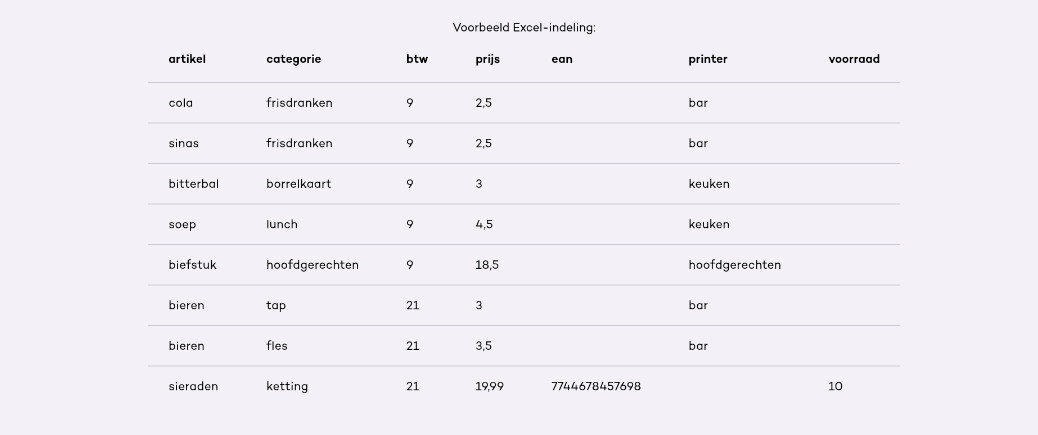
Menu preparation instructions:
- Create an Excel file with 1 worksheet (we only read the 1st sheet)
- Mandatory fields are item, category, VAT and price. Ean (barcode), printer and stock are optional
- We import from top to bottom, so you can determine the order in advance (this can always be adjusted in the cash register afterwards)
- Save your Excel file and ensure that you can access it from your cash register system
- In your cash register system, go to settings → import → Import excel file
- Choose your Excel file
- Wait for the popup that says Do you want to import x number of items and x number of categories?
- Press Import to start the import and press Cancel to abort the import
- When the import was successful, a popup will appear with imported x items and x categories
- You can return to the checkout
Don't make the names of the categories and articles too long. We recommend 24 characters (including spaces)
Please note that when you do an import, it will always be added and not overwritten. If you want to start with an empty menu, you can choose Settings → Clean Catalog. This option ensures that your menu will be completely deleted.